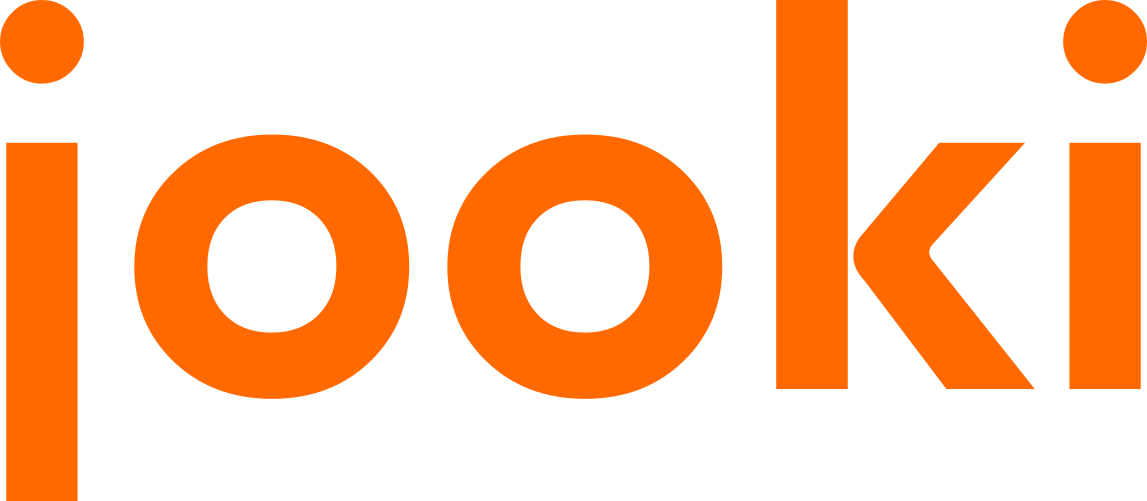
Get the most out of Jooki with these helpful tips
After set-up, Jooki works smoothly and easily in your child’s little hands!
1. Charge Jooki
Charge your Jooki for a couple of hours before using it for the first time: the green light will flash when Jooki is charging then turn solid green to indicate Jooki is fully charged.
Power on Jooki by pressing the heart button. Wait until the Jooki logo and sidelights have lit up and you hear the 3 notes of the Jooki jingle (this takes around 20 seconds). By then, the logo, as well as the two sidelights, should be lit up.
The orange and blue tokens included with Jooki contain pre-recorded content. To start listening, place the orange or blue token on Jooki. The side lights will briefly turn blue. When the lights return to white, the music will start.
2. Download the Jooki App
Next, open the Jooki app, register your Jooki and follow the instructions to connect Jooki to Wi-Fi
The first time Jooki connects to Wi-Fi, the firmware will update automatically. This takes around 10-15 minutes (you or your phone need not be near Jooki during this process).
Later on when you open your Jooki app, please click on “Settings”, “Device Information” and “Check for Updates”: a message indicating “Your Jooki is up to date” should appear.
3. Connect Jooki to your Wi-Fi network
On your phone, turn on Bluetooth and make sure you are connected to the same Wi-Fi network you also want Jooki to be connected to. Please note Jooki can only use 2.4GHz networks, make sure the setting 2.4 GHz is enabled in your Wi-Fi router
Power on Jooki, connected to the same Wi-Fi network as your phone and wait for the Jooki jingle to play.
Open the Spotify App on your phone connected to the same Wi-Fi network as Jooki. Select and launch on Spotify the playlist you want to link to a Jooki figurine or token.In the Spotify App select "Device Available" (bottom right. ) Select your Jooki and the playlist will start playing on Jooki.
On the Jooki app, on your phone screen, select the icon of the figurine or token you want this playlist to be linked with.Your phone is no longer needed. Every time your child will place the figurine corresponding to the icon you selected on Jooki, the playlist will start.
Turn On Jooki
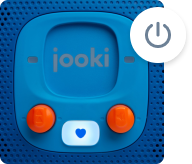
Jooki is turned off
Jooki is turned off

Press the heart button
.

Completing boot-up
Side Lights

Orange
When the side lights are orange, Jooki is not connected to Wi-Fi

White
When the side lights are white, Jooki is connected to Wi-Fi
.

Blue
When the sidelights are blue, Jooki is looking for a playlist (a token or figurine has been placed on Jooki)
The Heart (Power) Button
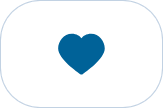
White
Power is on
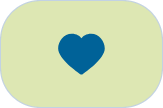
Flashing green
Jooki is charging
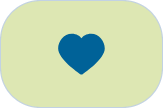
Solid green
Jooki is fully charged
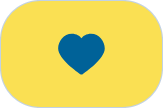
Solid yellow
Jooki needs charging
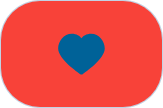
Red
Jooki’s battery is critically low
Spotify connect
One of Jooki’s key advantages is that you can leverage your Spotify’s subscription to create the most personalised and engaging playlists for your child.
Power on Jooki, connected to the same Wi-Fi network as your phone and wait for the Jooki jingle to play.
Open the Spotify App on your phone connected to the same Wi-Fi network as Jooki.
Select and launch on Spotify the playlist you want to link to a Jooki figurine or token.
In the Spotify App select "Device Available" (bottom right. ) Select your Jooki and the playlist will start playing on Jooki.
On the Jooki app, on your phone screen, select the icon of the figurine or token you want this playlist to be linked with.
Your phone is no longer needed. Every time your child will place the figurine corresponding to the icon you selected on Jooki, the playlist will start.
DIFFERENCE BETWEEN JOOKI FIGURINES AND TOKENS
Tokens and figurines play the same role: they trigger a playlist on Jooki. (Figurines tend to have a higher play value for young children.) Parents can easily associate content such as MP3 audio files or Spotify playlists with either Jooki figurines or tokens.
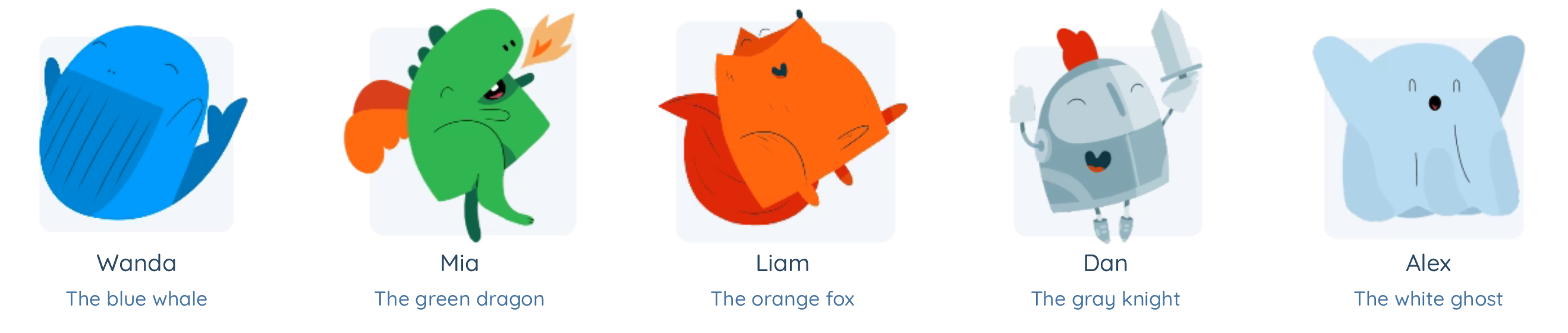
CONNECTING JOOKI WITH
A WIRELESS HEADSET
- Power Jooki on
- Open the Jooki app and go to Settings > Wireless headsets
- Enable the “pairing mode” on your headset: its name will appear in the Jooki app
- Tap on the name of the headset and it will connect with Jooki
To disconnect: turn the headset or Jooki offFrom now on if Jooki is on, the headset will connect automatically when powered on
💡Tip:
It’s a good idea to set up Jooki when you don’t have an eager child beside you! Consider doing it during bedtime or when they’re in class.
We’re here for you! If you have any questions, please email support@jooki.com for help.